Limited Warranty. Bell Canada (including Bell Aliant, a division of Bell Canada) (“Bell”) warrants to you as the original purchaser (“Purchaser” or “you”) the battery purchased for the Fibre Equipment (“Original Battery”) for a period of 12 months from the date of purchase of the Original Battery from Bell (“Warranty Period”) when used in the Fibre Equipment (“Warranty”). “Fibre Equipment” means the Home Hub 3000 modem or UPS (uninterruptible power supply), as applicable, provided by Bell in connection with certain of your Bell services. If the Original Battery fails due to a defect during the Warranty Period, Bell will replace the Original Battery with a new or refurbished battery (“Replacement Battery”). Any warranty coverage that remains during the Warranty Period on the Original Battery (when replaced with a Replacement Battery under this Warranty) will apply to the Replacement Battery. No Replacement Battery has any new or separate warranty coverage. Bell reserves the right to limit the number of Replacement Batteries provided to Purchaser during the Warranty Period.
My Battery Isn’t Working. What Should I Do? Ontario and Québec residents please call Bell at 1 866 310 BELL (2355) and residents of the Atlantic provinces please call 1 866 342-7367, so that Bell can confirm that the Original Battery is within the Warranty Period and attempt to diagnose and correct the malfunction over the telephone. Be sure to keep your proof of purchase to establish the date of purchase of the Original Battery; otherwise Bell may have to estimate the date of purchase.
Limited Warranty Exclusions. This Warranty does not cover any Original Battery or Replacement Battery (each, a Battery) that is:
- damaged due to: abuse, neglect, misuse, accident, theft, vandalism, force majeure events (e.g. fire, flooding, infestation, freezing, power-surge), overcharging or alteration; improper or unauthorized repair, maintenance, installation, set-up or storage; or accessories, wiring or cabling;
- merely discharged and can be recharged and returned to service;
- in Fibre Equipment at a location other than a Bell service address or in a modem or device other than the Fibre Equipment; or
- not owned by the Purchaser.
Exclusive Warranty. To the extent permitted by applicable law (which may vary province to province) and except where prohibited for Québec residents, this Warranty is exclusive and is in lieu of all other warranties, representations, guarantees, terms and conditions, express and/or implied, including merchantability and fitness for a particular purpose. In addition to the rights described in this Warranty, Purchaser may also have other legal rights (which may vary province to province).
Limitation of Liability. To the extent permitted by applicable law and except where prohibited for Quebec residents, Bell's total cumulative maximum liability for negligence, breach of contract, tort or any other claims or causes of action, including fundamental breach, in connection with any Battery or this Warranty is limited to payment, upon request, for actual and direct damages up to a maximum amount equal to the purchase price of the Original Battery, and all other damages, including without limitation indirect, special, consequential, incidental, economic, exemplary or punitive damages, are excluded. You may also be subject to other limitations and exclusions of liability, and obligations, as set out in any Bell terms of service that apply to you. These terms survive the expiry of the Warranty.
Severability; Assignment; Effective Date; Agreement. If any provision of this Warranty is unenforceable, all remaining provisions of this Warranty remain in full force and effect. This Warranty is not assignable by Purchaser. Original Warranty applies only to batteries purchased on or after April 23, 2017 until amended or superceded by Bell. You accept the terms of this Warranty on the earlier of the date you receive a copy or use the Original Battery. If you do not agree with the terms of this Warranty, you have 30 days from the date of your original purchase to return the Original Battery to Bell, unused, for a refund.
More Information. For more information, Ontario and Québec residents should visit www.bell.ca/battery or call Bell at 1 866 310 BELL (2355). Atlantic residents please visit www.bellaliant.ca/battery or call 1 866 342 7367.
Recycling instructions
Bell supports provincial battery recycling programs by remitting Environmental Handling Fees for designated products. For more information about the designated battery types and recycling depot locations, please visit the Call2recycle web-site http://www.call2recycle.ca/.
April 23, 2017
Corporate Secretary’s Office of Bell Canada, Bell Satellite TV (Bell ExpressVu), Bell Mobility,
Bell Media and Bell Aliant. 1 carrefour Alexander-Graham-Bell, Building A-7, Verdun, Québec, H3E 3B3
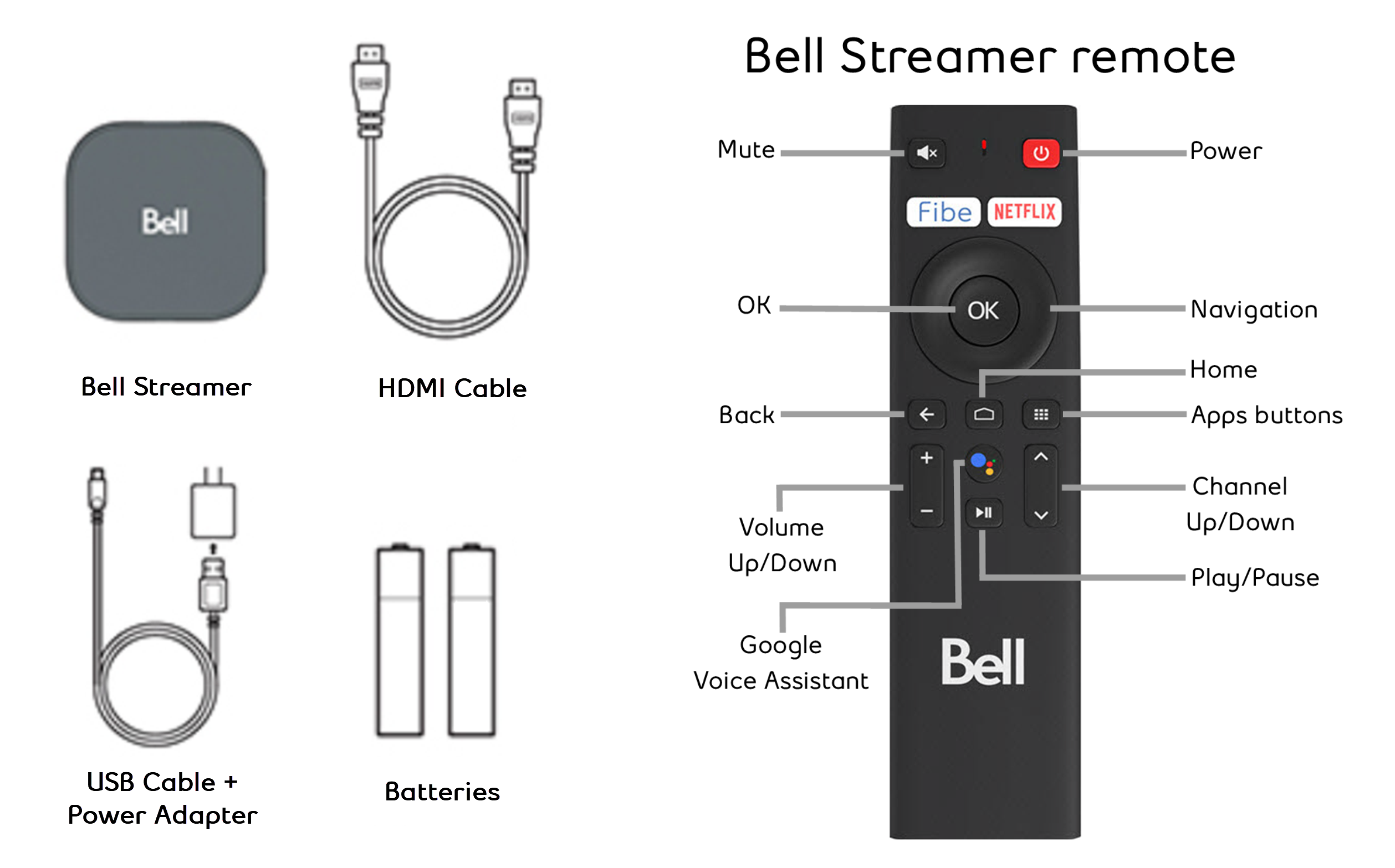
.png)