How to replace your residential gateway 3801HGVB with a 5168N
- Disconnect the cables in sections 1, 2 and 3 on your current 3801HGV-B.

May not be exactly as shown in image. -
Connect the corresponding cables into sections 1 and 2 on your new 5168N.
- Ethernet cables can be connected to any Local Ethernet port (section 2).

May not be exactly as shown in image.
- Ethernet cables can be connected to any Local Ethernet port (section 2).
- Connect the power adapter included in the box to the power port (section 1) on your new 5168N.
Note: The Ethernet Broadband port (section 2) is not used in this configuration.

May not be exactly as shown in image. -
Ensure that you write down the new wireless credentials which are located on the side of the 5168N (section 1). The SSID refers to the new Wireless Network name that you will be connecting to and the Wi-Fi Key is the new wireless password that you will be using.
- If you are using Bell MTS Whole Home Wi-Fi Pods continue to connect to the same Wireless Network name as you did prior
- Get help with creating a custom Wi-Fi network
- Get help connecting your computer or mobile device to the Wi-Fi

May not be exactly as shown in image.
- Disconnect the cables in sections 1, 2 and 3 on your current 3801HGV-B.
- Avoid mixing up the Ethernet cables in sections 2 and 3.

May not be exactly as shown in image.
- Avoid mixing up the Ethernet cables in sections 2 and 3.
-
Connect the corresponding cables into sections 1 and 2 on your new 5168N.
- Ethernet cables can be connected to any Local Ethernet port (section 1).

May not be exactly as shown in image.
- Ethernet cables can be connected to any Local Ethernet port (section 1).
- Connect the power adapter included in the box to the power port (section 1) on your new 5168N.
Note: The DSL port (section 2) is not used in this configuration.

May not be exactly as shown in image. -
Ensure that you write down the new wireless credentials which are located on the side of the 5168N (section 1). The SSID refers to the new Wireless Network name that you will be connecting to and the Wi-Fi Key is the new wireless password that you will be using.
- If you are using Bell MTS Whole Home Wi-Fi Pods continue to connect to the same Wireless Network name as you did prior
- Get help with creating a custom Wi-Fi network
- Get help connecting your computer or mobile device to the Wi-Fi

May not be exactly as shown in image.
- Disconnect the cables in sections 1, 3 and 4 on your current 3801HGV-B.
- If there is a coaxial cable in the cable port (section 2) unscrew it.

May not be exactly as shown in image.
- If there is a coaxial cable in the cable port (section 2) unscrew it.
-
Connect the corresponding cables into sections 2 and 3 on your new 5168N.
- Ethernet cables can be connected to any Local Ethernet port (section 3).
- If you have a coaxial cable connect it to the cable port (section 1).

May not be exactly as shown in image.
- Connect the power adapter included in the box to the power port (section 1) on your new 5168N.
Note: The Ethernet Broadband port (section 2) is not used in this configuration.

May not be exactly as shown in image. -
Go to each individual set-top box, starting with the PVR (VIP1216, VIP2262 or VIP5662). Press and hold the Power button (section 1) for ten seconds. This will reboot (power cycle) the set-top box.

May not be exactly as shown in image.
- Disconnect the cables in sections 1, 3 and 4 on your current 3801HGV-B.
- Avoid mixing up the Ethernet cables in sections 3 and 4.
- If there is a coaxial cable in the cable port (section 2) unscrew it.

May not be exactly as shown in image.
-
Connect the corresponding cables into sections 2 and 3 on your new 5168N.
- Ethernet cables can be connected to any Local Ethernet port (section 2)..
- If you have a coaxial cable connect it to the cable port (section 1).

May not be exactly as shown in image.
- Connect the power adapter included in the box to the power port (section 1) on your new 5168N.
Note: The DSL port (section 2) is not used in this configuration.

May not be exactly as shown in image. -
Go to each individual set-top box, starting with the PVR (VIP1216, VIP2262 or VIP5662). Press and hold the Power button for ten seconds. This will reboot (power cycle) the set-top box.

May not be exactly as shown in image.
- Disconnect the cables in sections 1, 3 and 4 on your current 3801HGV-B.
- If there is a coaxial cable in the cable port (section 2) unscrew it.

May not be exactly as shown in image.
- If there is a coaxial cable in the cable port (section 2) unscrew it.
-
Connect the corresponding cables into sections 2 and 3 on your new 5168N.
- Ethernet cables can be connected to any Local Ethernet port (section 3).
- If you have a coaxial cable connect it to the cable port (section 1).

May not be exactly as shown in image.
- Connect the power adapter included in the box to the power port (section 1) on your new 5168N.
Note: The Ethernet Broadband port (section 2) is not used in this configuration.

May not be exactly as shown in image. -
Ensure that you write down the new wireless credentials which are located on the side of the 5168N (section 1). The SSID refers to the new Wireless Network name that you will be connecting to and the Wi-Fi Key is the new wireless password that you will be using.
- If you are using Bell MTS Whole Home Wi-Fi Pods continue to connect to the same Wireless Network name as you did prior
- Get help with creating a custom Wi-Fi network
- Get help connecting your computer or mobile device to the Wi-Fi

May not be exactly as shown in image.
-
Go to each individual set-top box, starting with the PVR (VIP1216, VIP2262 or VIP5662). Press and hold the Power button (section 1) for ten seconds. This will reboot (power cycle) the set-top box.

Images may not be exactly as shown.
- Disconnect the cables in sections 1, 3 and 4 on your current 3801HGV-B.
- Avoid mixing up the Ethernet cables in sections 3 and 4.
- If there is a coaxial cable in the cable port (section 2) unscrew it.

May not be exactly as shown in image.
-
Connect the corresponding cables into sections 2 and 3 on your new 5168N.
- Ethernet cables can be connected to any Local Ethernet port (section 2).
- If you have a coaxial cable plug it in the cable port (section 1).
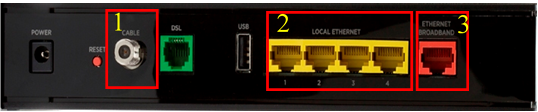
May not be exactly as shown in image.
- Connect the power adapter included in the box to the power port (section 1) on your new 5168N.
Note: The DSL port (section 2) is not used in this configuration.

May not be exactly as shown in image. -
Ensure that you write down the new wireless credentials which are located on the side of the 5168N (section 1). The SSID refers to the new Wireless Network name that you will be connecting to and the Wi-Fi Key is the new wireless password that you will be using.
- If you are using Bell MTS Whole Home Wi-Fi Pods continue to connect to the same Wireless Network name as you did prior
- Get help with creating a custom Wi-Fi network
- Get help connecting your computer or mobile device to the Wi-Fi

May not be exactly as shown in image.
-
Go to each individual set-top box, starting with the PVR (VIP1216, VIP2262 or VIP5662). Press and hold the Power button (section 1) for ten seconds. This will reboot (power cycle) the set-top box.

May not be exactly as shown in image.
Merci. Nous avons bien reçu vos commentaires.
Comme nous nous efforçons de constamment améliorer notre site de soutien, vos commentaires nous sont précieux. Veuillez nous faire part de ce que nous avons bien réussi et de ce que nous pouvons améliorer au sujet de cet article.
Si vous avez besoin d'aide, s'il vous plaît .