Using Bell email
About Bell email
With Bell email, you'll enjoy an easy-to-use interface, a mobile device-friendly experience, enhanced security, an ad-free inbox and more. Your account includes:
- Sufficient email storage.
- Email anti-virus protection.
- Junk email filter.
- Online access at bell.net.
Contacts: keep track of all your contacts, create distribution lists and add profile photos.
Calendar: schedule appointments, invite other participants and toggle calendar views.
Tasks: create task lists, set reminders and track your progress.
Managing your Bell email address and password
Forgot your email address or your password?
You can reset your password or look up your email address.
Looking to manage your other Bell Internet usernames and passwords?
Other Bell Internet services may use different logins. Learn more
Accessing your Bell email via the Web
We highly recommend using web-based Bell email to make the most of its many features. Learn more about Bell webmail.
To sign in to your Bell email account from the web:
- Go to www.bell.net or bell.ca/webmail.
- Enter your Bell email address and password.
- Click Log in.
You can be signed in on more than one computer at once.
When you're done using Bell email, click your name in the top right corner of the window and choose Log out, or simply close your web browser. You'll be signed out automatically if you leave your Bell email idle for a period of time, unless you checked the Keep me signed in option.
Accessing Bell email via smartphone, tablet or computer
We highly recommend using web-based Bell email to make the most of its many features. Learn more about Bell webmail.
However, you can configure Bell email to work with your email software using either POP or IMAP settings. We recommend using IMAP because it provides useful functions, such as syncing your folders and messages across multiple devices.
Follow these steps to set up email using IMAP settings.
iOS:
- Touch Settings.
- Touch Mail.
- Touch Account.
- Touch Other.
- Touch Add Mail account.
- Enter your name, email address and password and touch Next.
Note: if the email account details are automatically recognized, the account will be added. Otherwise, follow the steps to set up the account manually.
Android:
- Open the Gmail app and navigate to the Settings section.
- Touch Add account.
- Touch Other.
- Enter your full email address and touch Next.
- Enter the password for your email address and touch Next.
Note: settings can vary by device. For more information, contact your device manufacturer.
Computer
- Get step-by-step instructions to set up your email software with IMAP settings
-
If your email software is not listed, you can attempt to set it up yourself using the support options offered by your software manufacturer.
You’ll need your Bell email address and password, plus one of the following server settings. We recommend using IMAP.
Email server settings
Incoming mail server (IMAP or POP)
| IMAP | POP | |
|---|---|---|
| Server | imap.bell.net | pophm.sympatico.ca |
| Port | 993 | 995 |
| SSL required | Yes (Select This server requires a secure connection (SSL) or Use SSL.) | |
Outgoing mail server (SMTP)
| Server | smtphm.sympatico.ca |
|---|---|
| Port | 25 (or 587 if port 25 does not work) |
| Authentication required | Yes |
| TLS/SSL required | Yes (Select STARTTLS or TLS if available. If not, select SSL.) |
Syncing Calendar and Contacts:
If you want to sync your Calendar and Contacts to your device or email software, you can do so using CalDAV (Calendar) and CardDAV (Contacts). Use the following settings:
| CalDAV/CardDAV server | dav.webmail.bell.net |
|---|---|
| Port | 443 |
| Encryption | SSL |
To ensure you can access your Bell email, and to support current security standards, you need the following software. This does not affect your login information and stored messages.
Supported browsers and operating systems
Browsers- Desktop and mobile Internet Explorer 11
- Microsoft Edge
- Mozilla Firefox 27 and higher
- Google Chrome 30 and higher
- Android 5.0 and higher
- Mobile Safari 5 and higher for iOS 5 and higher
- Desktop Safari 7 and higher for OS X 10.9 and higher
- Windows XP SP3
- Windows 7 SP1
- Windows 8.1
- Windows 10
- MAC OS X 10.9 and higher
- Airwatch
- Android 5.0 to 8.1 and Android P
- iPhone OS 5 to 11
- MobileIron Core 9.5 and higher
- MobileIron Cloud
- Windows Phone 8.1
- Windows 10 Mobile v1511, v1607, v1703 and v1709
Bell Community forum
Find even more support by searching topics or posting questions in our forum.
Visit our community forum Visit our community forum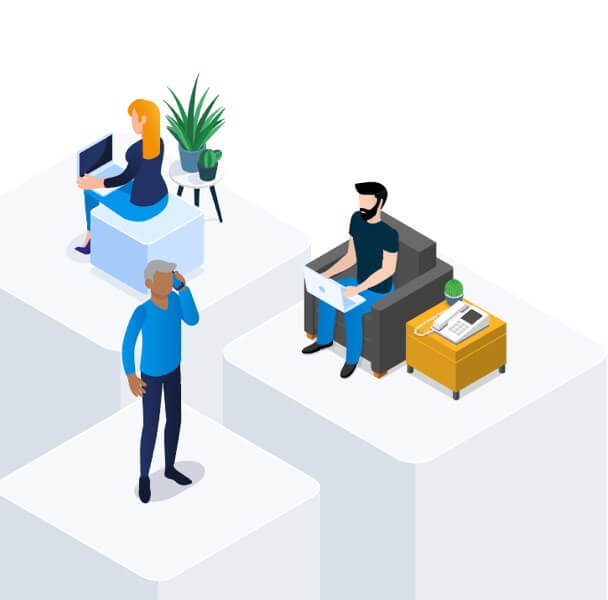
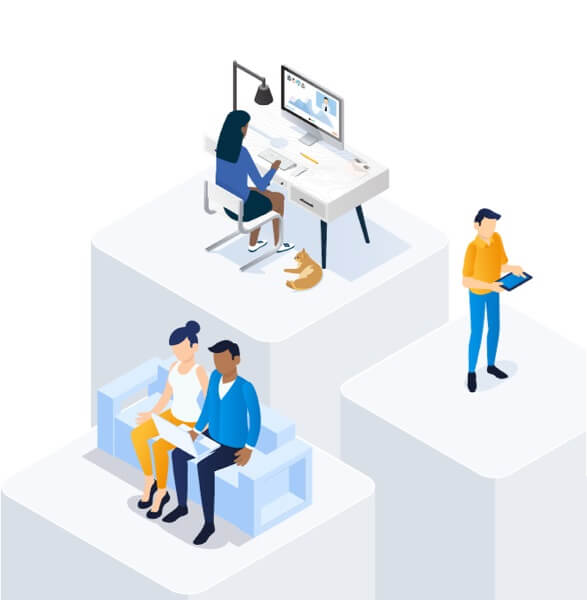
.png)